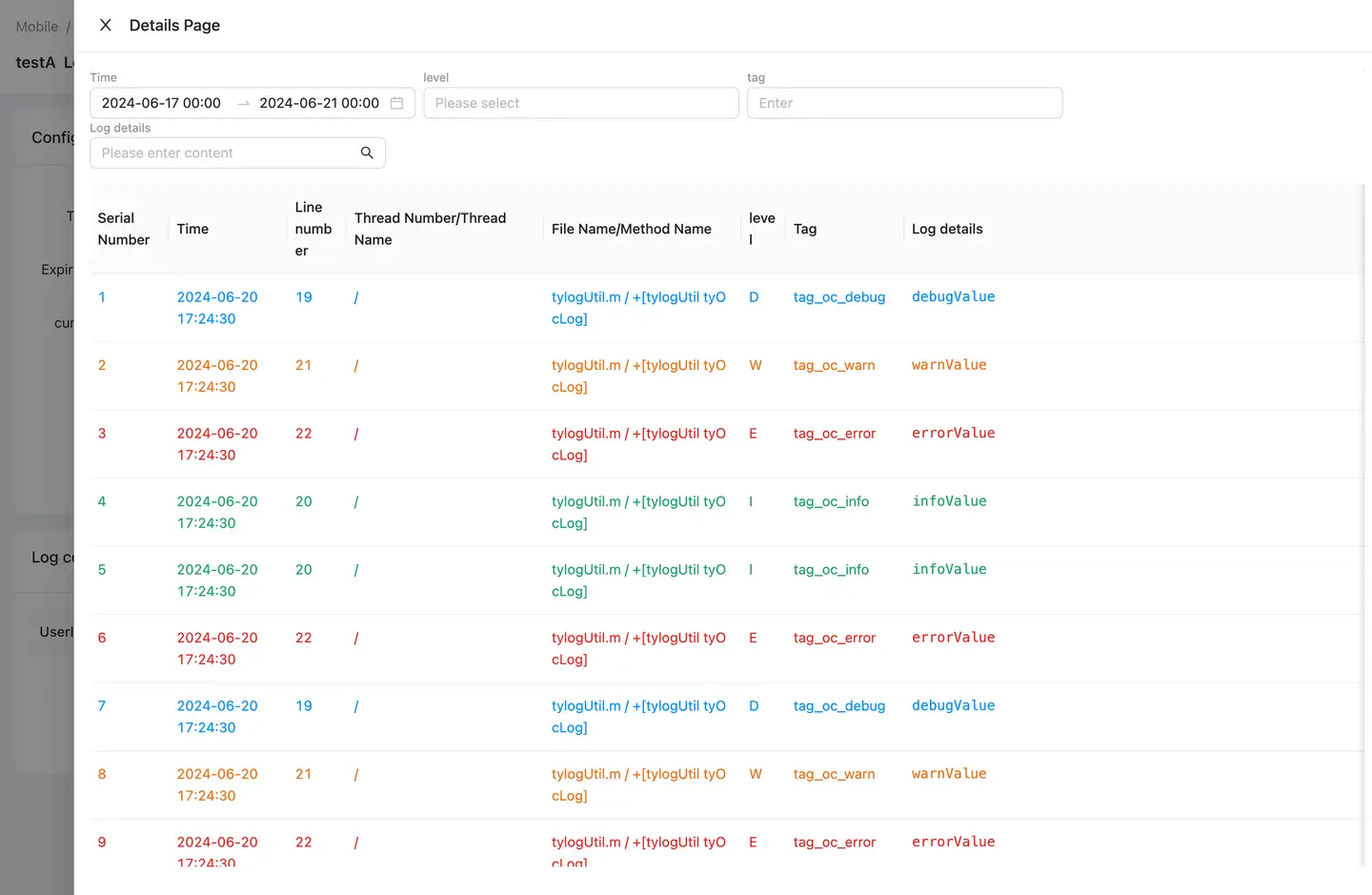Log Fetch
Logs play an important role throughout the application lifecycle. For example, in the process of software development, error logs can help developers identify logical errors in the program in time; and after the product is released to the market, technical support engineers can solve various difficult and complicated problems by analyzing error logs.
When you encounter a problem that cannot be handled (crash, stutter, etc.), you can create a log retrieval task through the "device ID" or "user ID" in the crash details. The SDK will retrieve the log data stored locally by the user to the platform, so as to obtain more abundant client environment data for troubleshooting. Turn on the "Logging" module switch when using.
Functional description
Create a new task
Click Client Debug > Log Fetch in the left navigation menu to enter the task list page. In the initial state, there is no data in the list. You need to create a task by clicking New Task.
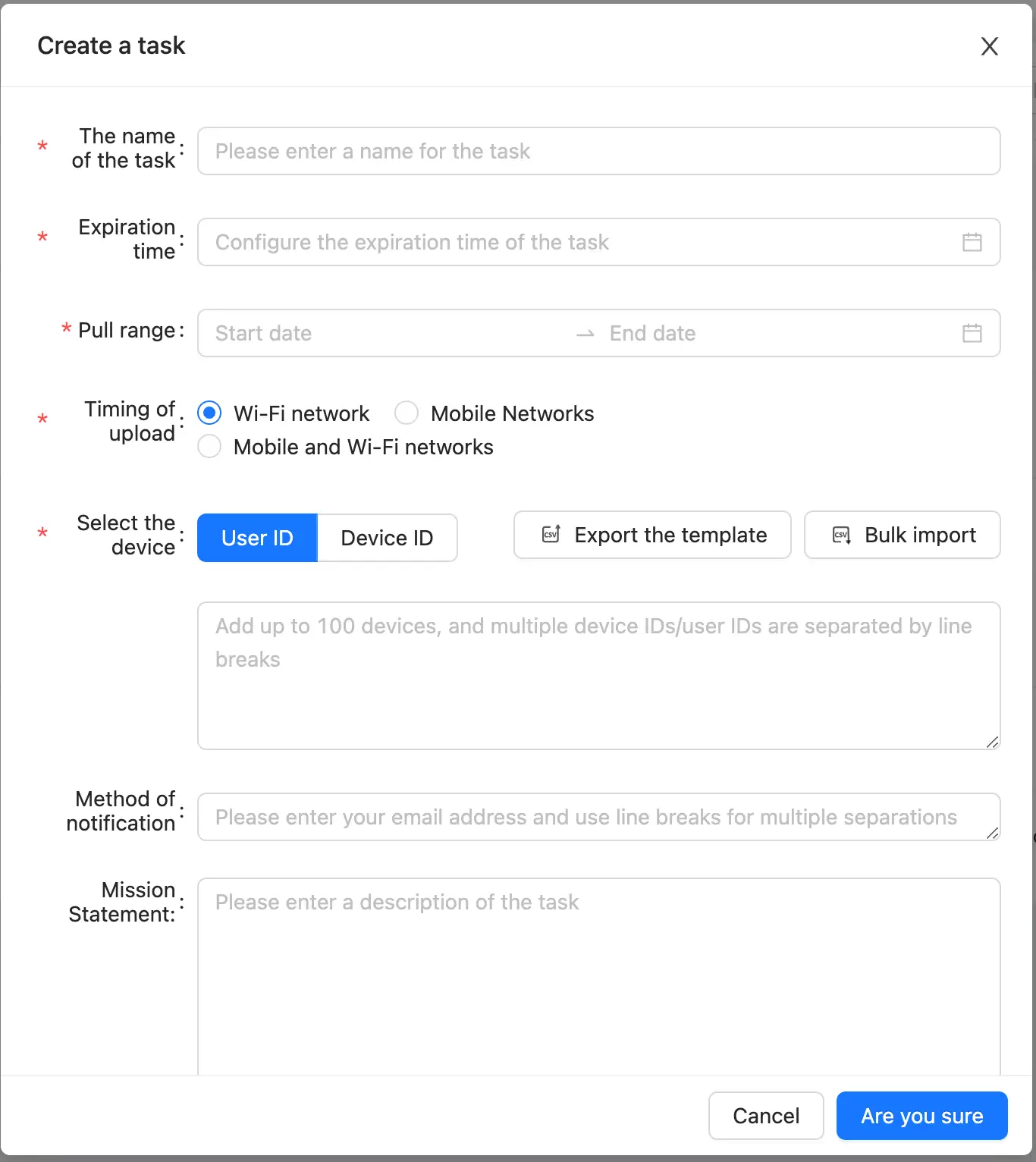
-
Task Name (required): fill in the name of the task. Multiple task names can be repeated.
-
Expiration time (required): Each task needs to be configured with an expiration time. When the expiration time is reached, the task will be cancelled automatically and the client data will not be pulled.
-
Pull range (required): select the time range of the log to be pulled. For example, the time of the crash is August 20, 2022. For the sake of data integrity, the pull time can be configured as August 19 ~ August 20 to pull the log at one time.
-
Upload time (required item): The client can be configured to upload the log (the default is WiFi upload), which can be selected according to the actual situation of the user.
Explain: The SDK generates log files with a granularity of days. The file size is up to 10 MB (configurable). Up to 7 log files are stored locally, with a maximum of about 70 MB.
-
Select device (required): The device to retrieve logs can be configured as required. User ID (to be configured) and device ID are supported. If multiple IDs are configured, they must be separated by a carriage return character. Each task can configure up to 100 IDs (batch uploading is allowed).
-
Notification method (optional): The user can upload the log to the server only when the SDK is online. However, the user's use time is unpredictable. You can configure the mailbox. When the task is successfully pulled, it will be notified by mail.
-
Task Description (optional): You can add some notes to each task for later retroactivity.
Task list
After you create a new task, you can view the task information in the task list on the log retrieval page, and perform the following operations on the task: view details, edit, copy, cancel, and delete.
The header is described as follows:
-
Task Name: the name filled in when the task is created.
-
Created by: the name of the currently logged in account.
-
Task Progress: indicates the status of the current task, including Completed, In Progress, and Cancelled.
-
Completed: Number of devices successfully logging equals number of devices configured.
-
In Progress: The number of devices successfully fetching logs is less than the number of configured devices.
-
Cancelled: actively click the cancel button or reach the task expiration time.
Explain: Since the task supports configuring multiple devices, we will record the number of devices during configuration and the number of devices that have successfully retrieved the log.
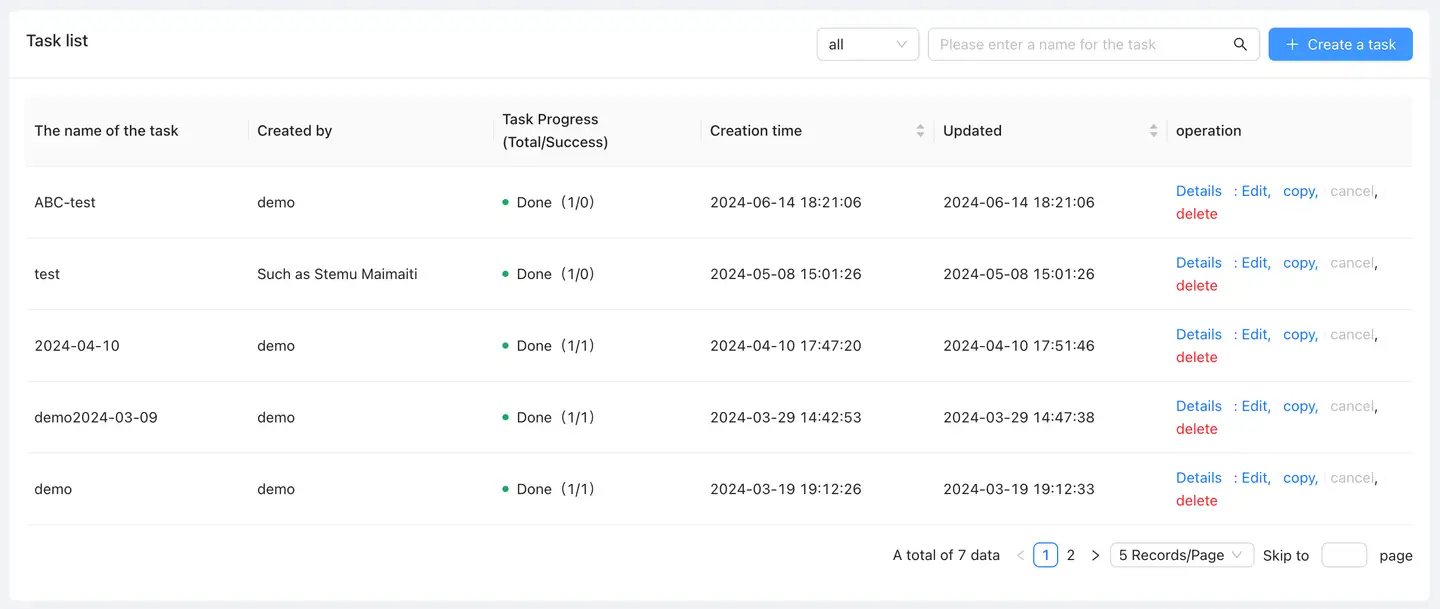
Mission details
-
Configuration information: through the configuration information, you can view the contents filled in when the current task is created.
-
Log collection list
- Displays the device that has successfully uploaded the current log, and supports retrieval based on the user ID or device ID.
- Click Details to view the contents of the log.
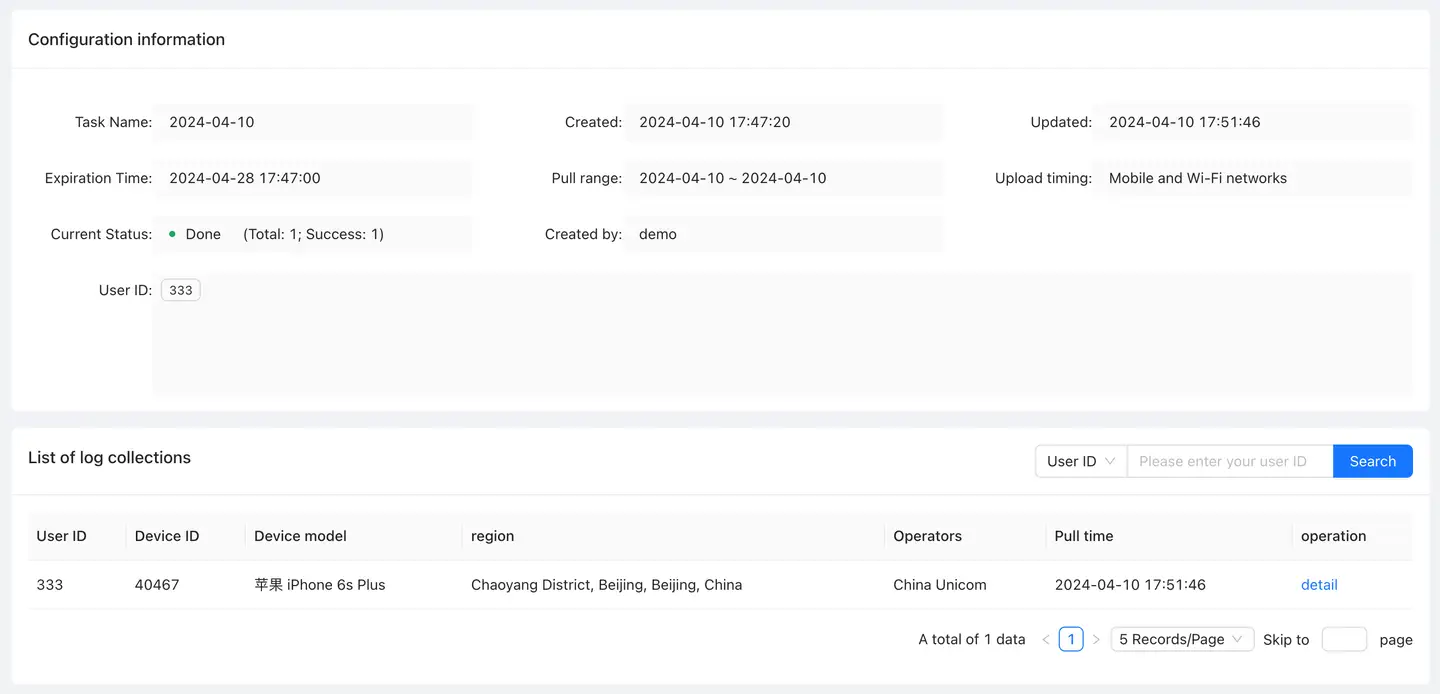
Log details
Log details display 10,000 lines of logs by default. You can filter and filter by time, log level, label and log details.
-
Time: displays the pull time of the current task configuration by default. Log content can be filtered by time.
-
Level: The logs of all levels displayed by default are: Debug, Info, Warn and Error. You can filter the log content by level.
-
Tag: Tag information carried in the log, which needs to be input completely and case-sensitive.
-
Log details: The contents in the log details can be searched, and fuzzy matching is supported.