Third-Party SDK Analysis
The Third-Party SDK Analysis module analyzes app anomalies such as crashes, freezes, and custom errors that may be caused by third-party SDKs. This feature requires configuring third-party SDK identification rules before it can be used. For details on rule configuration, see SDK Rule Configuration.
Filtering Conditions
You can filter data based on app version, device, operating system, channel, and other dimensions.
Data Cards
Three data cards appear above the Anomaly Overview: Crashes, Freezes, and Custom Errors. Above each card is the total number of app launches and active devices for the selected time period.
- The Crash card displays the total crash rate, number of crashes, and number of affected devices for third-party SDKs.
- The Freeze card displays the total freeze rate, number of freezes, and number of affected devices for third-party SDKs.
- The Custom Error card displays the total error rate, number of errors, and number of affected devices for third-party SDKs.

Indicator Description
| Indicator | Description |
|---|---|
| Crash Rate | Total Third-Party SDK Crashes / Number of App Launches |
| ANR Rate | Total Third-Party SDK ANRs / Number of App Launches |
| Custom Error Rate | Number of Devices Affected by Third-Party SDKs / Number of Active App Devices |
Crash
After selecting the Crash card, the Exception List displays crash data for all third-party SDKs during the selected time period. You can select any third-party SDK to see the Trend Analysis chart on the right, which displays the number of crashes and the number of devices affected for that third-party SDK.
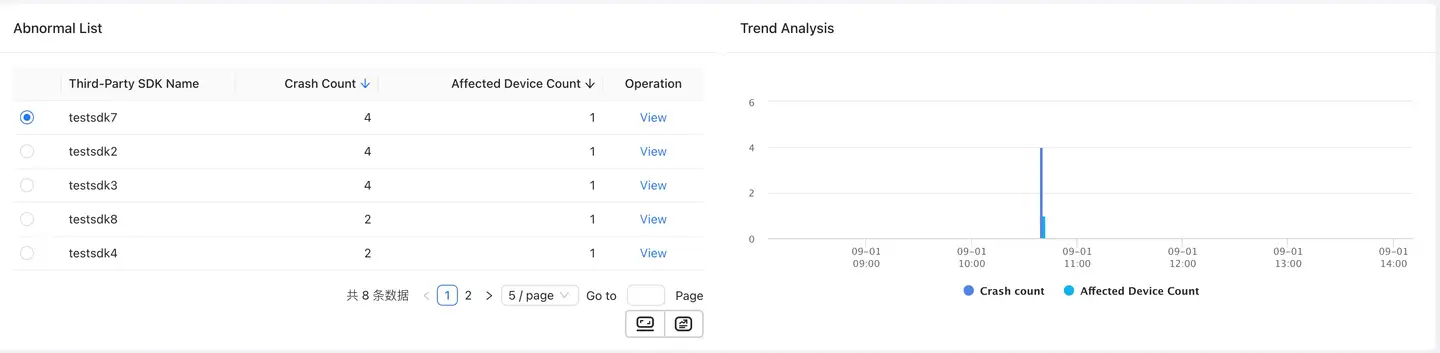
Clicking "View" will redirect you to the "Exception Analysis" module, which displays detailed crash data for the selected third-party SDK, including crash rate, number of crashes, and number of affected devices. Trend Analysis displays the crash trend, while Dimension Analysis shows the crash distribution by app version, operating system, and device model. The Crash List displays all crashes for that SDK.
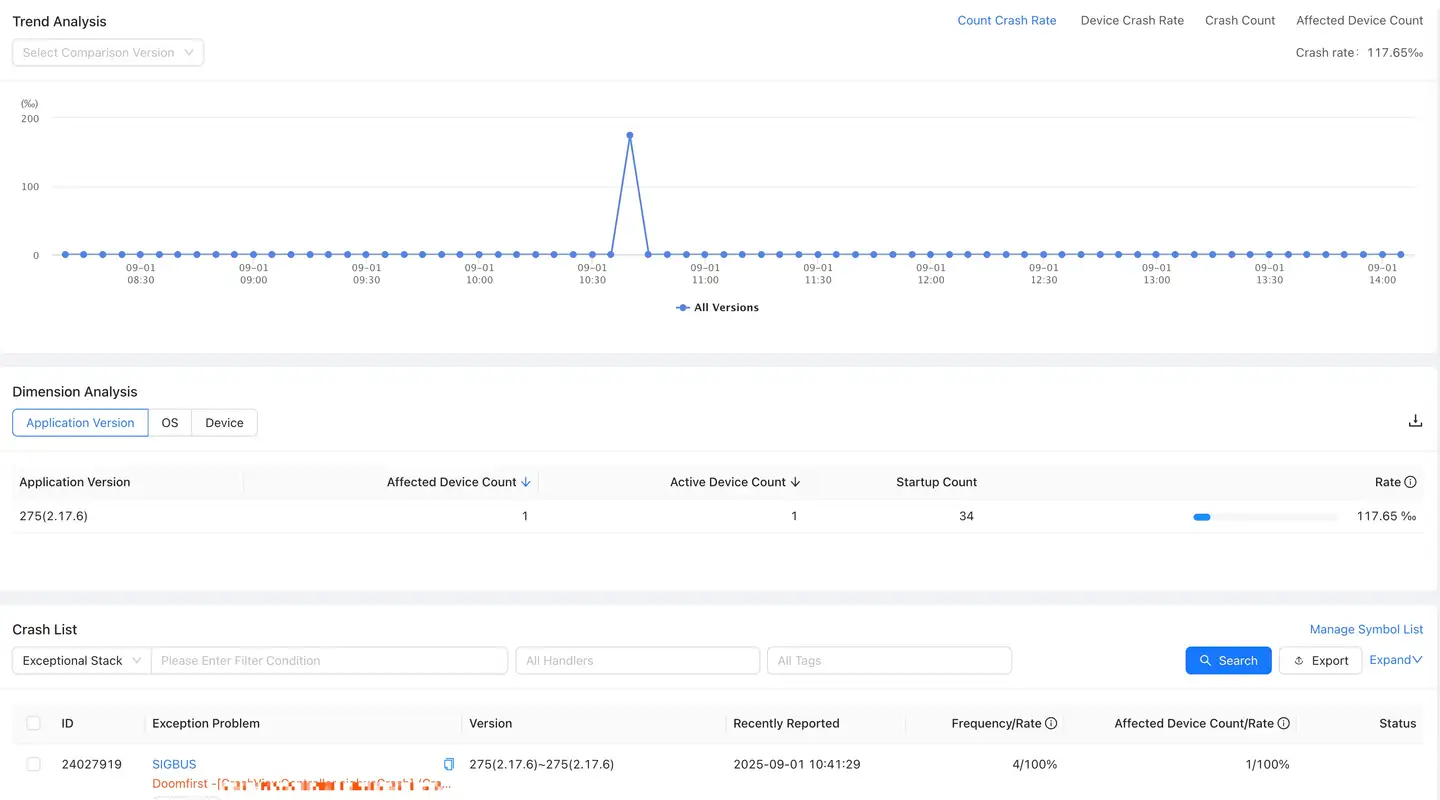
Top 5 Dimension Analysis
Displays the crash distribution for third-party SDKs by app version, operating system, and device model. You can download the list by clicking the icon on the right.
ANR
After selecting the ANR card, the Exception List displays the anr data for all third-party SDKs during the selected time period. You can select any third-party SDK, and the Trend Analysis chart on the right will display the number of anr events and the number of devices affected by that third-party SDK.
Clicking "View" will redirect you to the "Exception Analysis" module, which displays detailed anr data for the selected third-party SDK, including anr rate, number of events, and number of affected devices. Trend Analysis displays the anr trend, while Dimension Analysis displays the anr distribution by app version, operating system, and device model. The ANR List displays all anr issues for that SDK.
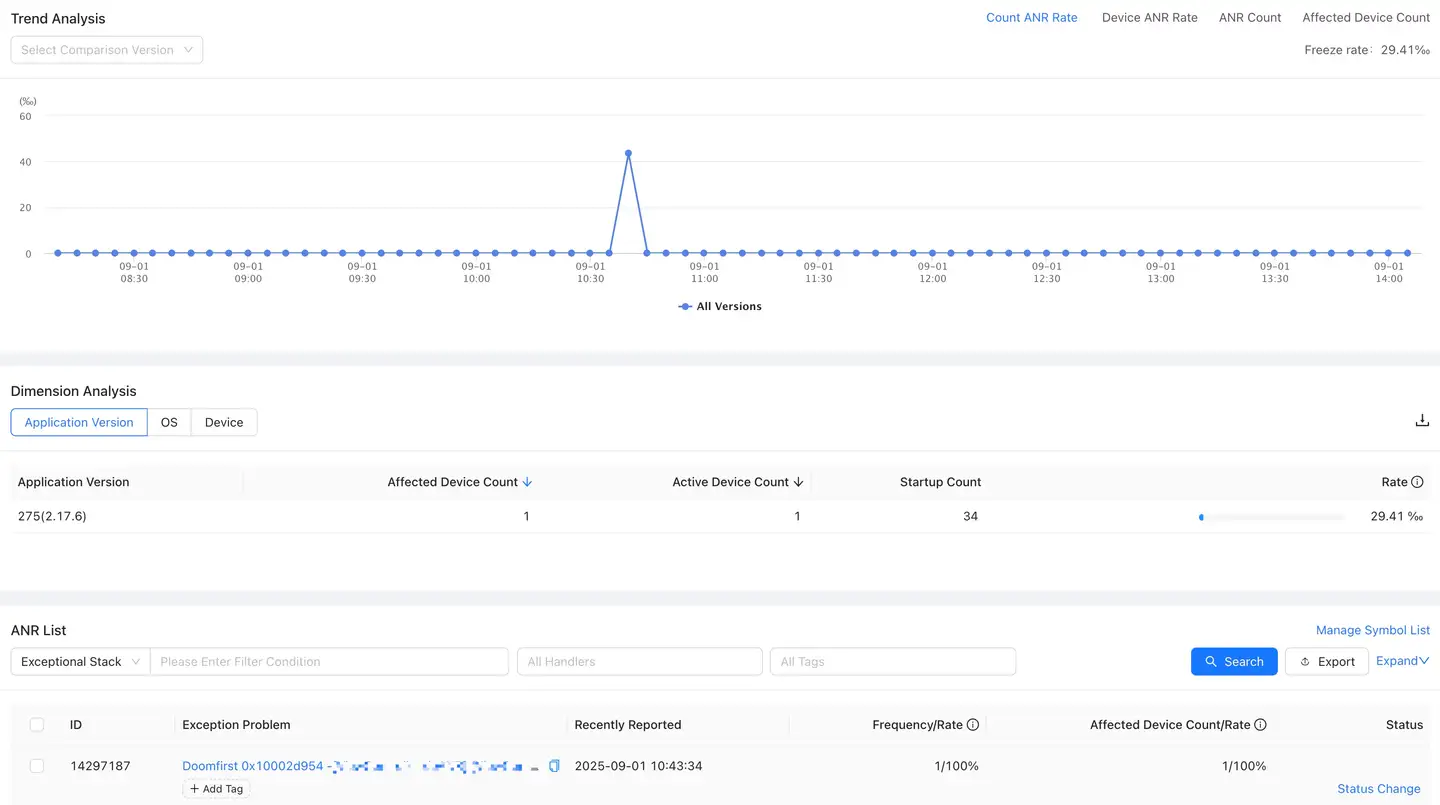
Top 5 Dimensional Analysis
Displays the distribution of third-party SDK ANR by app version, operating system, device model, and other dimensions. Click the icon on the right to download the data list.
Custom Errors
Selecting the Custom Error card displays the Exception List for all third-party SDK custom errors during the selected time period. Select any third-party SDK to display the Trend Analysis chart on the right, which shows the number of custom errors and the number of devices affected by the selected third-party SDK.
Clicking "View" will redirect you to the "Exception Analysis" module, which displays detailed data for the selected third-party SDK custom error, including error rate, number of errors, and number of affected devices. Trend Analysis displays the occurrence trend of the custom error, while Dimension Analysis displays the distribution of custom errors by app version, operating system, and device model. Exception List displays all custom errors for the SDK.
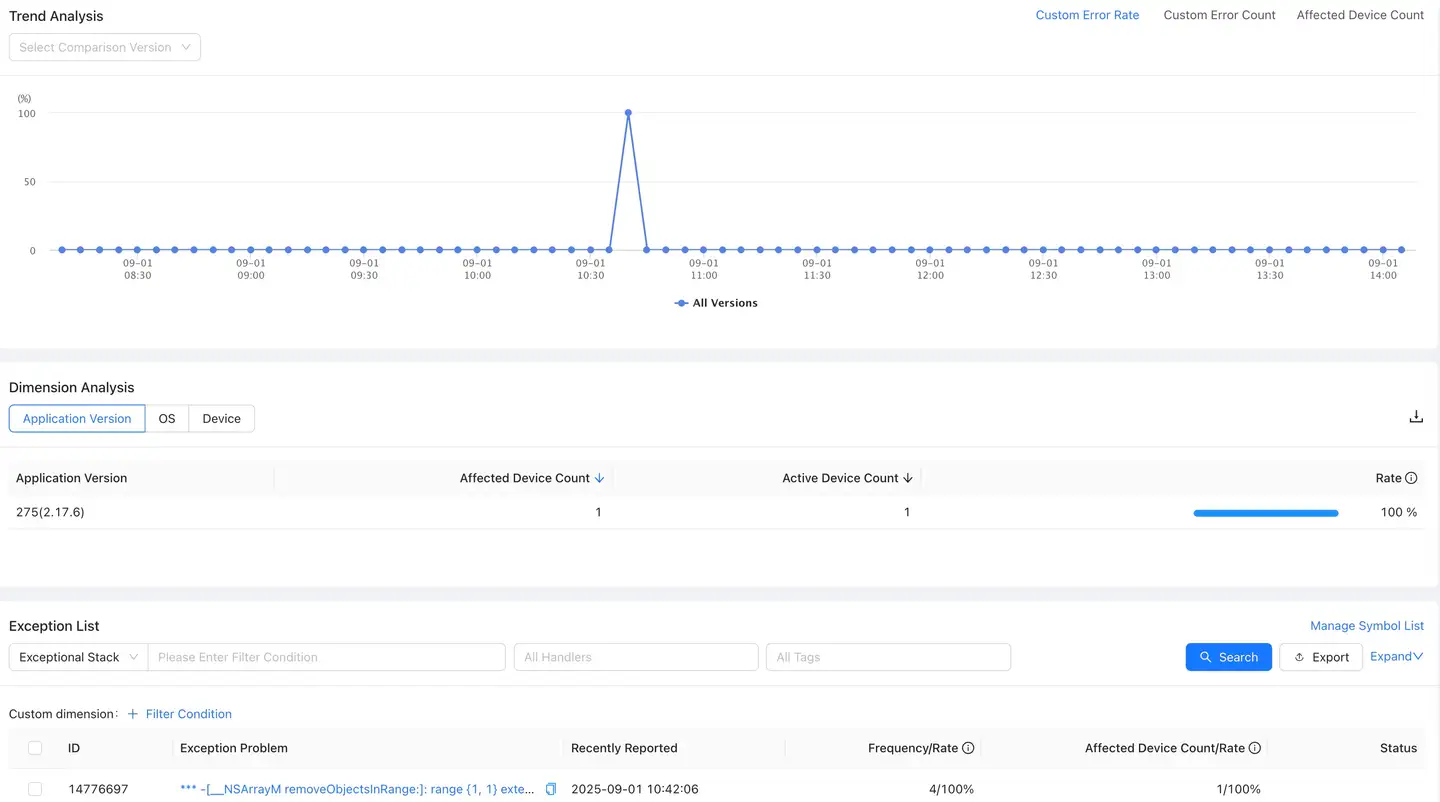
Top 5 Dimension Analysis
Displays the distribution of third-party SDK custom errors by app version, operating system, and device model. You can download the list by clicking the icon on the right.