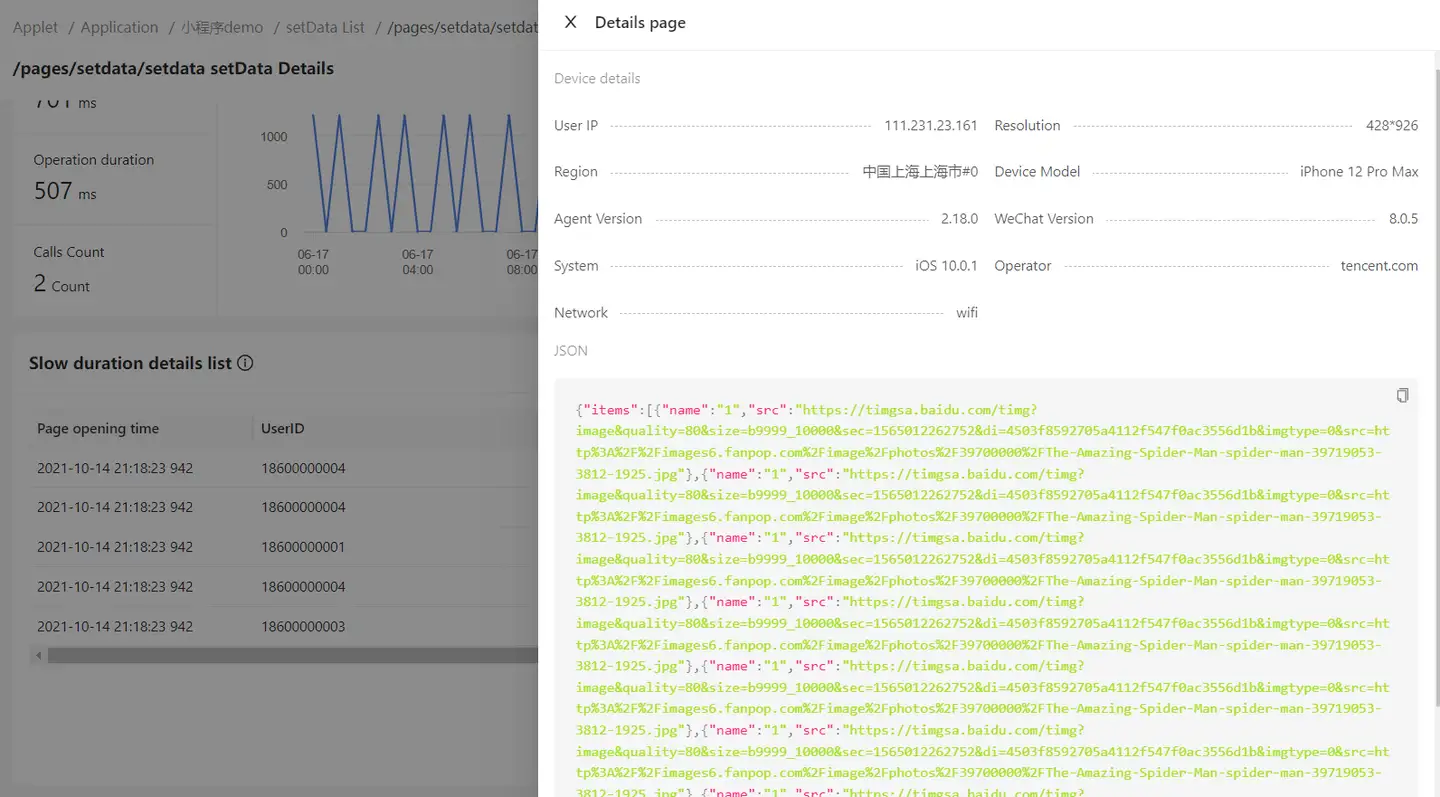setData
The analysis of setData indicators can collect and segment the performance of setData more conveniently.
Indicator collection
-
Collect data throughout the entire App life cycle.
-
setData distinguishes page dimensions.
-
Single-point collection, data that takes more than 1 second to update is a single sample, and its content is limited (the first 10 data on each page are sorted by rendering time).
setData list
The list shows the relevant information of the indicators of the corresponding page.
-
Page: Display the path of the current page.
-
Alias: Supports configuration of aliases. For specific descriptions, please refer to Page Analysis.
-
Time consumption: The total time consumption of setData for each page during the upload cycle.
-
Queue time: the total setData queue time of each page during the upload cycle.
-
Computation time: the total setData computation time of each page during the upload cycle.
-
Peak frequency: calculates the peak number of calls per second during the currently selected time.
Note: When the "10:00~11:00" time period is selected, the peak frequency shows the value of the second with the most visits during that hour.
-
Peak rendering size: the maximum number of bytes of rendered content.
-
Enter the page path in the search box and click the search icon to view the information of the specified page. Fuzzy search is supported and case-insensitive.
-
The page supports adding to the large screen and smart report.
setData analysis
Click the page path in the setData list to jump to the setData analysis details.
The page supports adding filter conditions. Click the Filter condition prompt box to display the filter conditions: network type, operator, region, SDK version, application version, DataPath and WeChat version. Click the corresponding condition to query the page data of the specified condition.
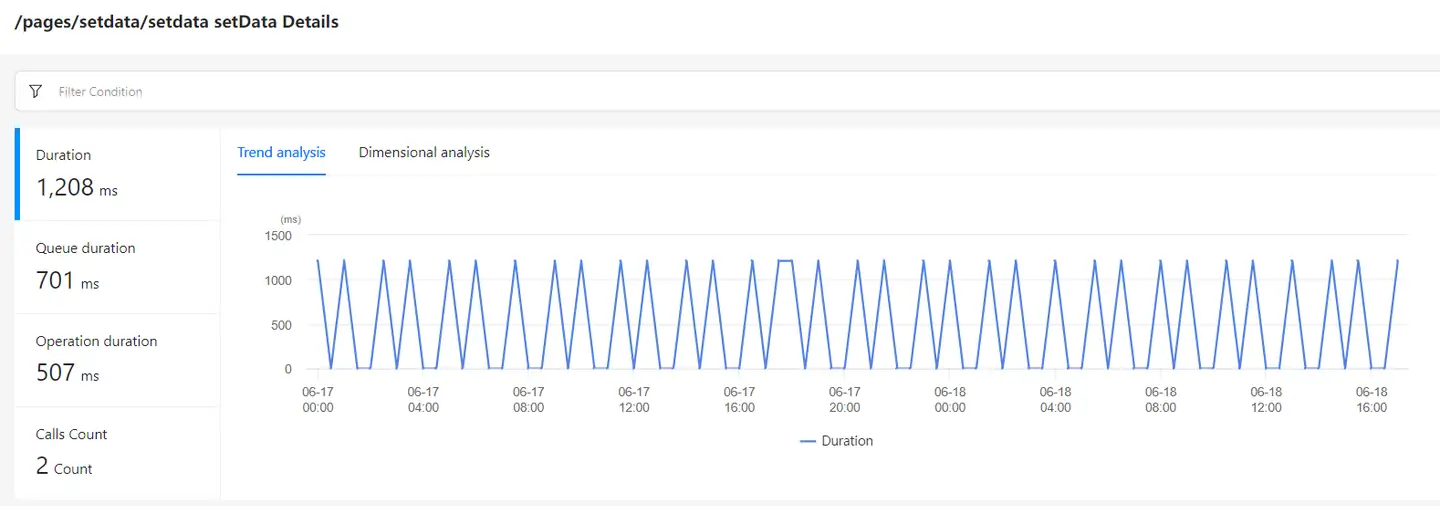
Indicator analysis
setData analyzes trend analysis and dimension analysis from four aspects: time consumption, queue time consumption, calculation time consumption and number of calls.
Trend analysis
Trend analysis displays the chart corresponding to the current indicator. Time consumption, queue time consumption and calculation time consumption are trend charts by default, and number of calls are vertical bar charts by default.
Dimension analysis
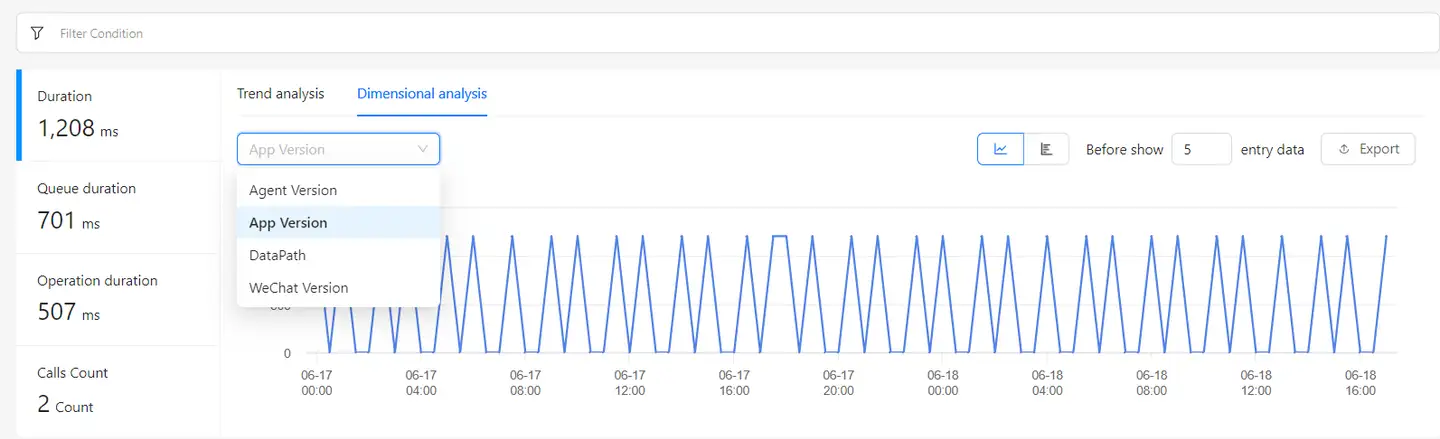
Dimension analysis supports the selection of filter conditions, including: WeChat SDK version, application version and DataPath.
SDK version and application version:
-
Chart type: Time consumption, queue time consumption and calculation time consumption are trend charts by default, and number of calls are vertical bar charts by default. Supports the selection of horizontal bar charts.
-
Function options: Support downloading, display the top 5 data by default, and can choose to display the top 20 at most.
DataPath:
-
Chart type: All indicators are horizontal bar charts by default, and can choose to display in tables.
-
Function options: Support downloading, display the top 5 data by default, and can choose to display the top 20 at most.
Slow time consumption details list
The slow time consumption details list only displays the details of a single sample that takes more than 500ms to collect.
-
DataPath: Current data address information.
-
Time offset: Displays the offset of the current DataPath relative to the start time of the page.
-
Time consumption: The total setData time consumption of each page during the upload cycle.
-
Queue time consumption: The total setData queue time consumption of each page during the upload cycle.
-
Operation time consumption: The total setData operation time consumption of each page during the upload cycle.
-
Size: The total size of the satData function parameter transfer for each page during the upload cycle.
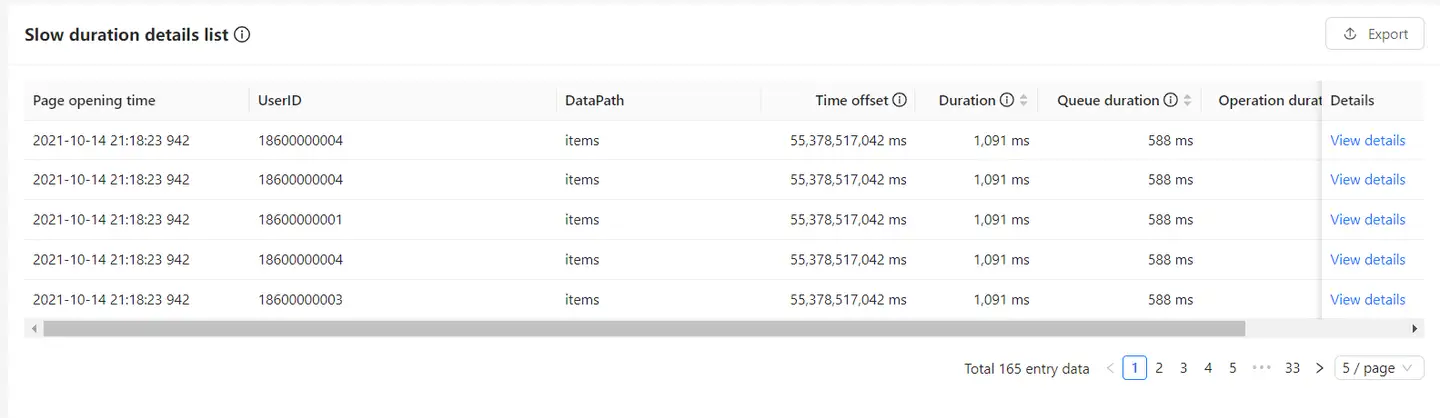
- Click Details to pop up the details page, including: device details and JSON string.