Application Settings
Set the rejection threshold of abnormal data. The unit is second, and the default is 120 seconds. When it is not enabled, the default filtering rule will take effect. When the rule is DCL or full load is greater than 10 times of FCP and any of the four indicators of FCP, LCP, DCL and full load is greater than 60 seconds, the page performance data will be filtered. When it is enabled, the filter rule is FCP, LCP, DCL, and Full Load. If any of the four indicators is greater than the set value, the page performance data will be filtered, and the filter rule will be disabled by default. The page performance data conforming to the filtering rules will be eliminated and will not participate in the calculation of page performance indicators, but the JS errors occurring on the page will still be retained and participate in the calculation of JS error rate.
Global settings
- Ajax request status code ignored
The global settings of Tingyun Web can uniformly set the application settings of all applications, including basic settings, threshold settings, data filtering settings, URL aggregation settings, IP region settings, cross-domain settings and scoring settings.
Click Web>Global Configuration in the left navigation bar to enter the Global settings page.
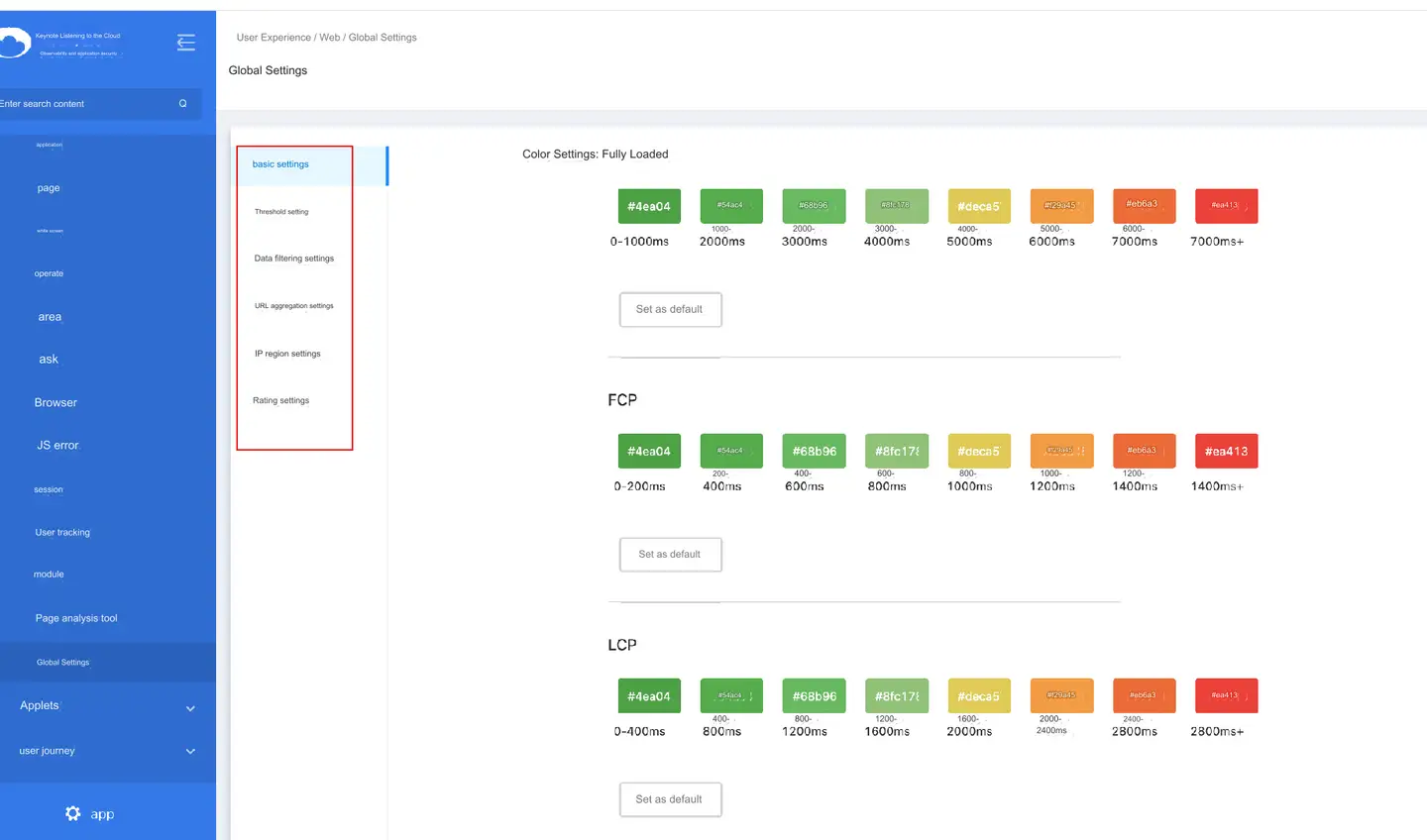
Basic settings
The basic setting is mainly used to set the interval value and the corresponding color value displayed on the map for the indicator in the application. The indicators that can be set include: full load, FCP, LCP, DCL, user experience score, operation time , operation availability, HTML load, JS error rate, DNS, TCP, SSL, first packet, remaining packets, operation Ajax response time, and operation server response time.
Indicator interval value setting:
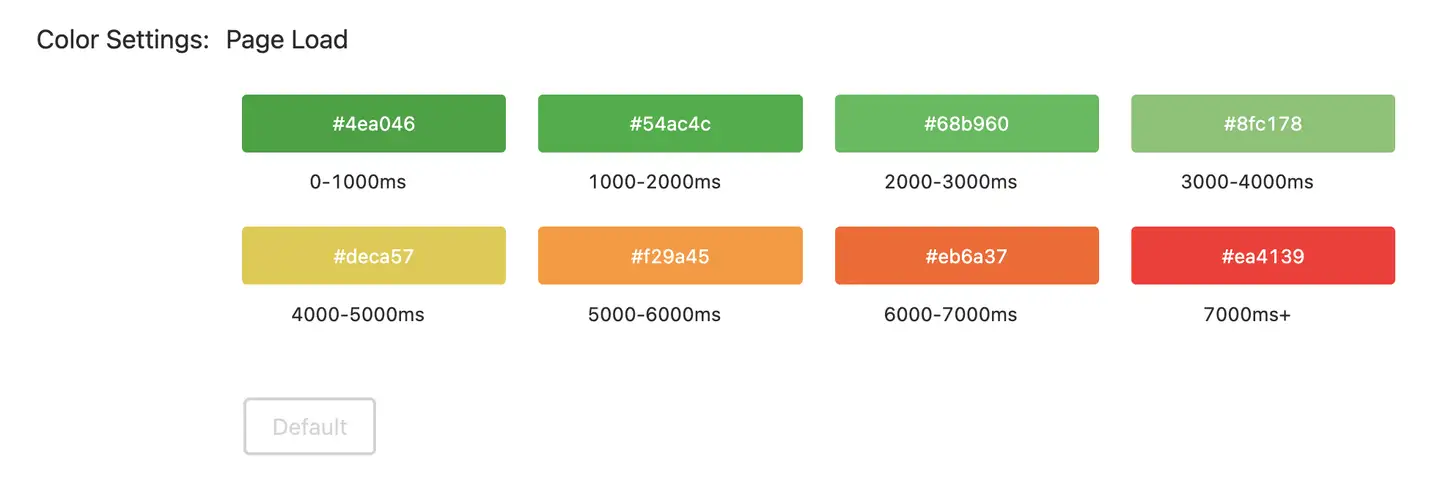
Click the interval value, then modify the default start value and end value of the pop-up window, and click Confirm it.
Interval color setting:
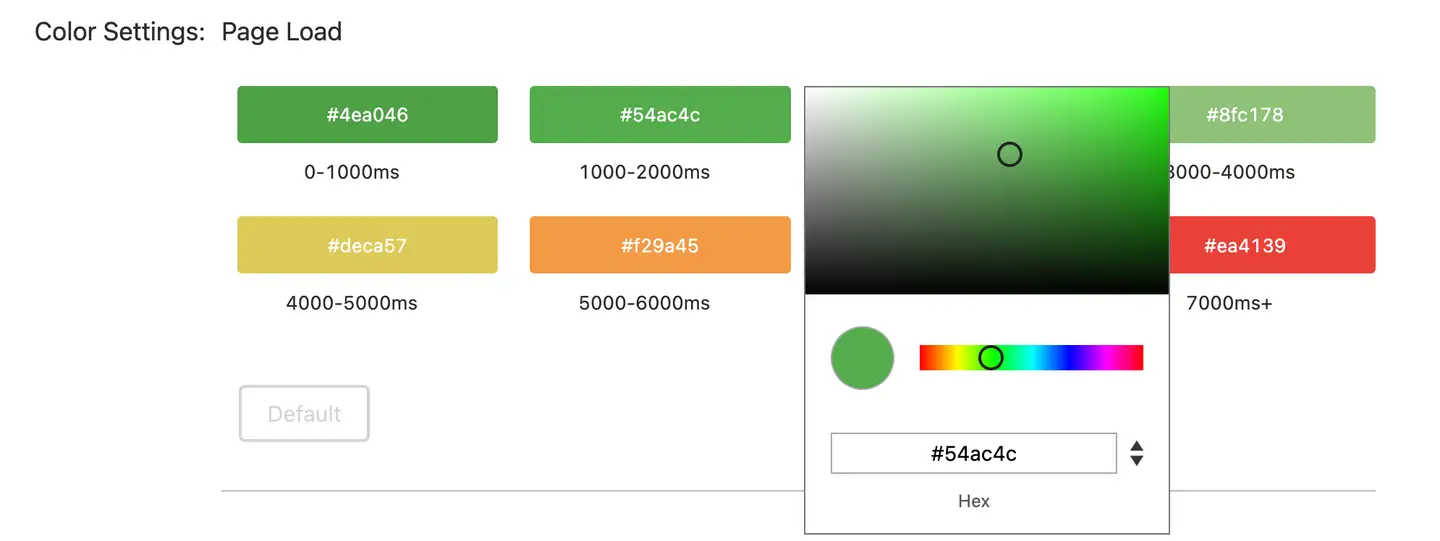
Click the color block, and then modify the color value. You can enter the color value manually or select the color in the Color panel.
Threshold settings
Sets the performance threshold for slow page tracking in milliseconds. When any one of the four indicators of page access full load, FCP, LCP and DCL exceeds the threshold, the browser probe will record detailed page load data, including information such as public network IP , network environment and page element load waterfall.
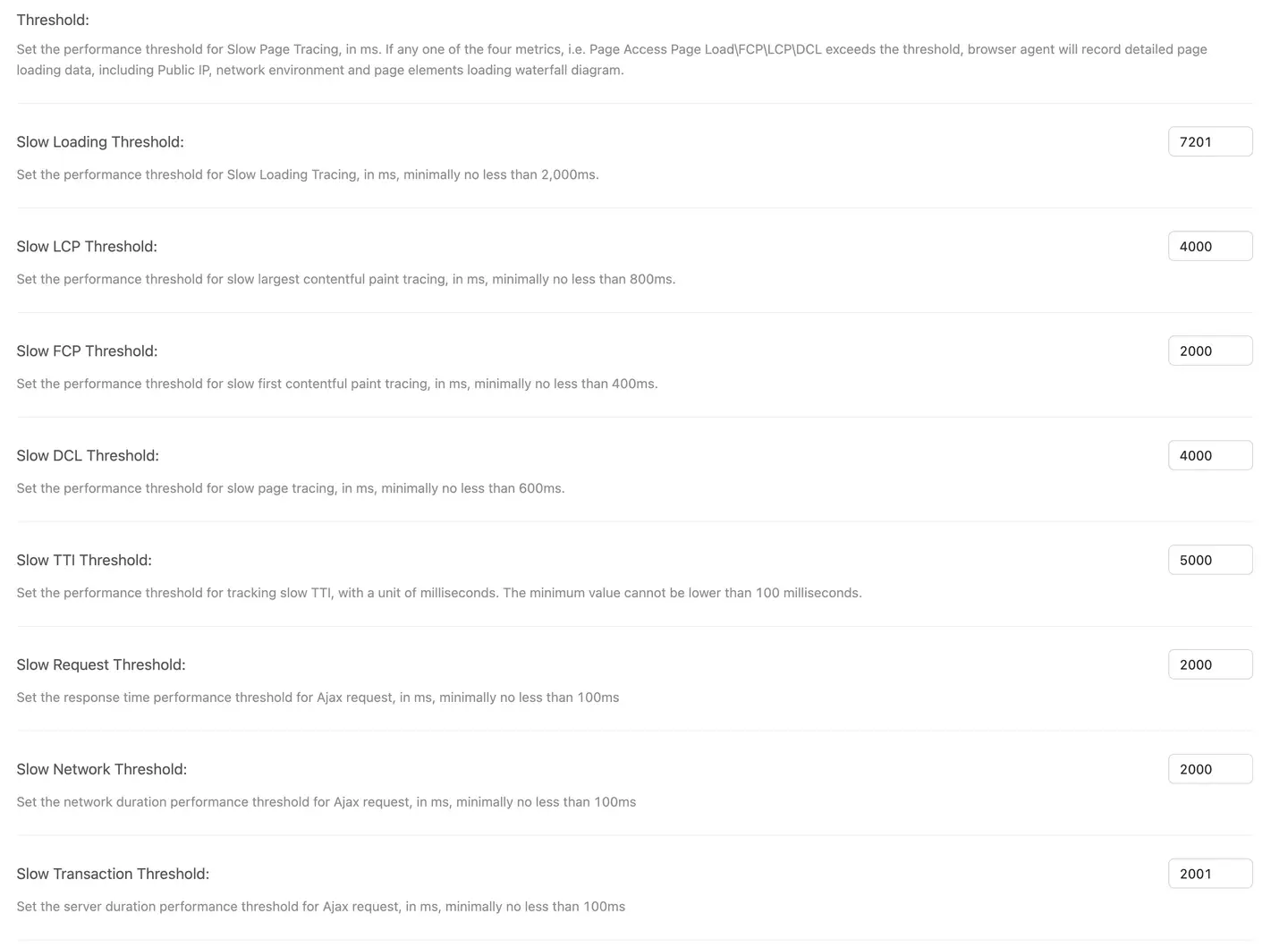
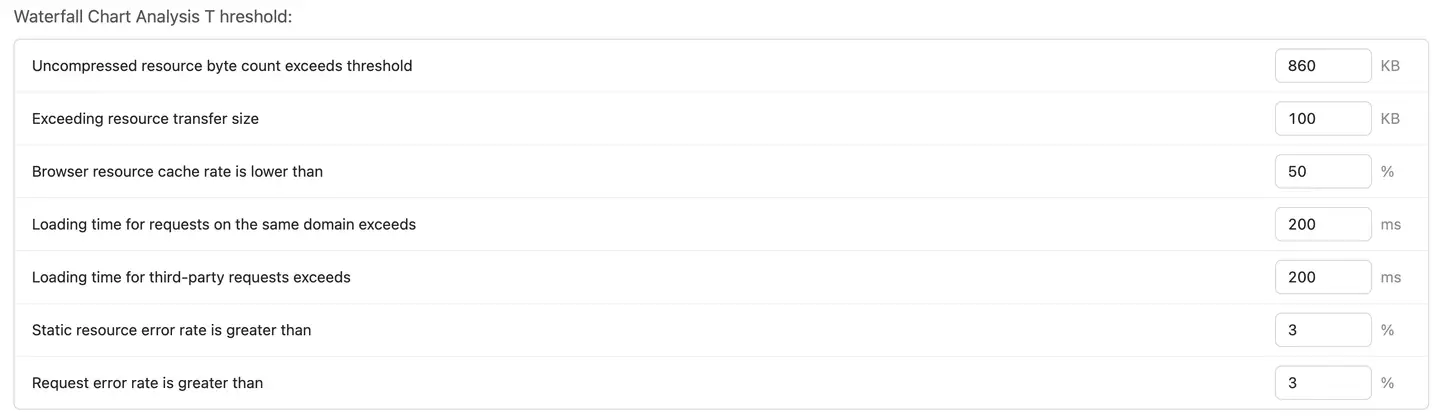
Data filtering settings
-
Abnormal data rejection threshold
-
Domain name whitelist
Setting the domain name white list can filter out the interference data in the non-white list.
Add the domain name white list and enter the complete domain name.
-
Filter the robot data
When enabled, the access data containing the keywords "Bot", "Spider", "Crawler", "Yahoo! Slurp" "and" NetworkBench "in UA will be filtered out.
- National and regional white list
It is not enabled by default, that is, the data of all countries and regions are collected, and the data of all countries and regions are calculated into the overall performance of the application. After it is enabled, one or more countries are checked, that is, only the checked countries and regions will be collected, and the overall performance of the application will only be calculated by the checked countries and regions.
-
JS error filtering
Keynote Tingyun Web supports filtering JS errors according to error file keywords, error information keywords and UA keywords. The keywords are separated by line breaks. After setting, JS errors that meet the filtering rules are no longer counted in the JS error rate, and the corresponding JS error rate alarm is no longer triggered.
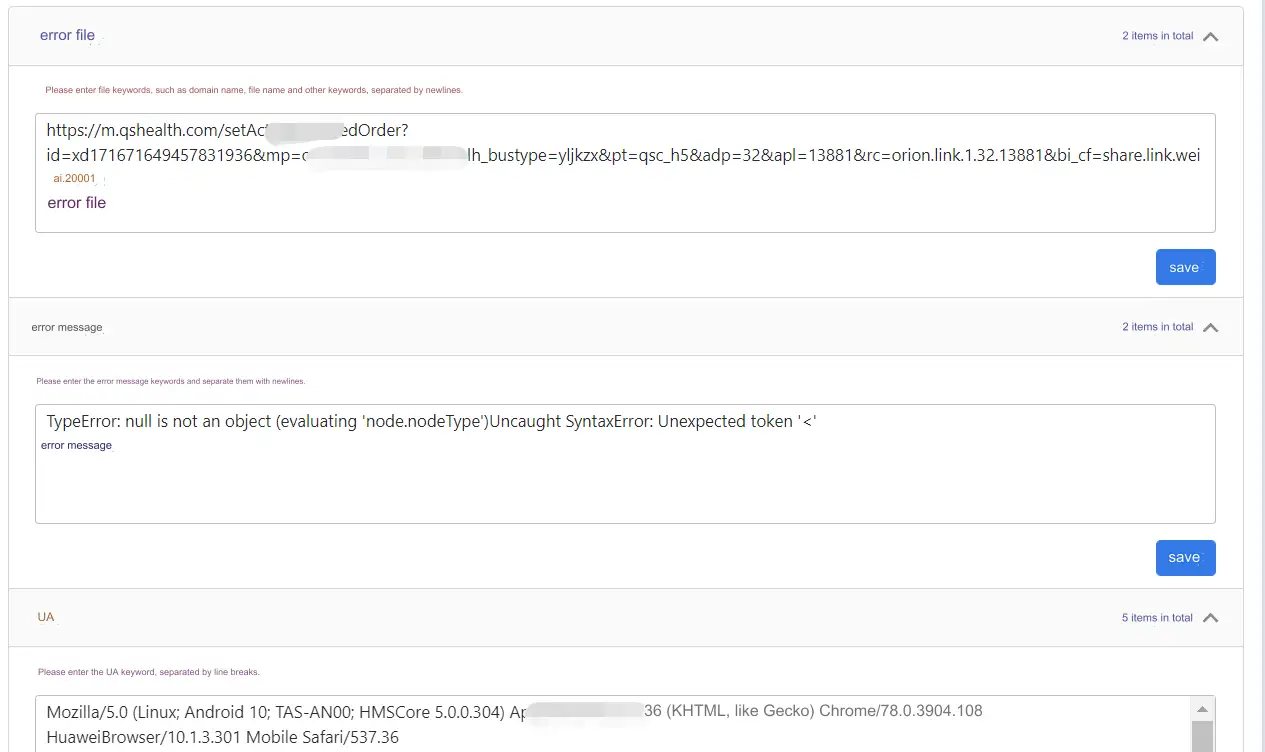
To filter Ajax by requesting a status code, first enable the function, and then configure the status code in the text box below. Multiple status codes should be separated by a new line. After setting, when calculating the error rate of applying Ajax, these Ajax requests will no longer be counted, and the system will no longer trigger the alarm of these Ajax requests.
URL aggregation rules
Users can use wildcards to customize the aggregation rule of the application URL. This rule can help us customize which pages are aggregated and which pages are not aggregated. You can also customize the URL with parameters that are not aggregated. If it is not set, the default URL aggregation rule will be used. Please refer to the description in the console function page for details.
Content acquisition is requested
When the switch is turned on, the probe collects the Header and Body parameters of the Http/Https request.
It should be noted that Body only collects the contents of data structures with response body types of "text and JSON", and does not collect known confidential request headers by default, such as Authorization, Cookie, and Proxy-Authorization.
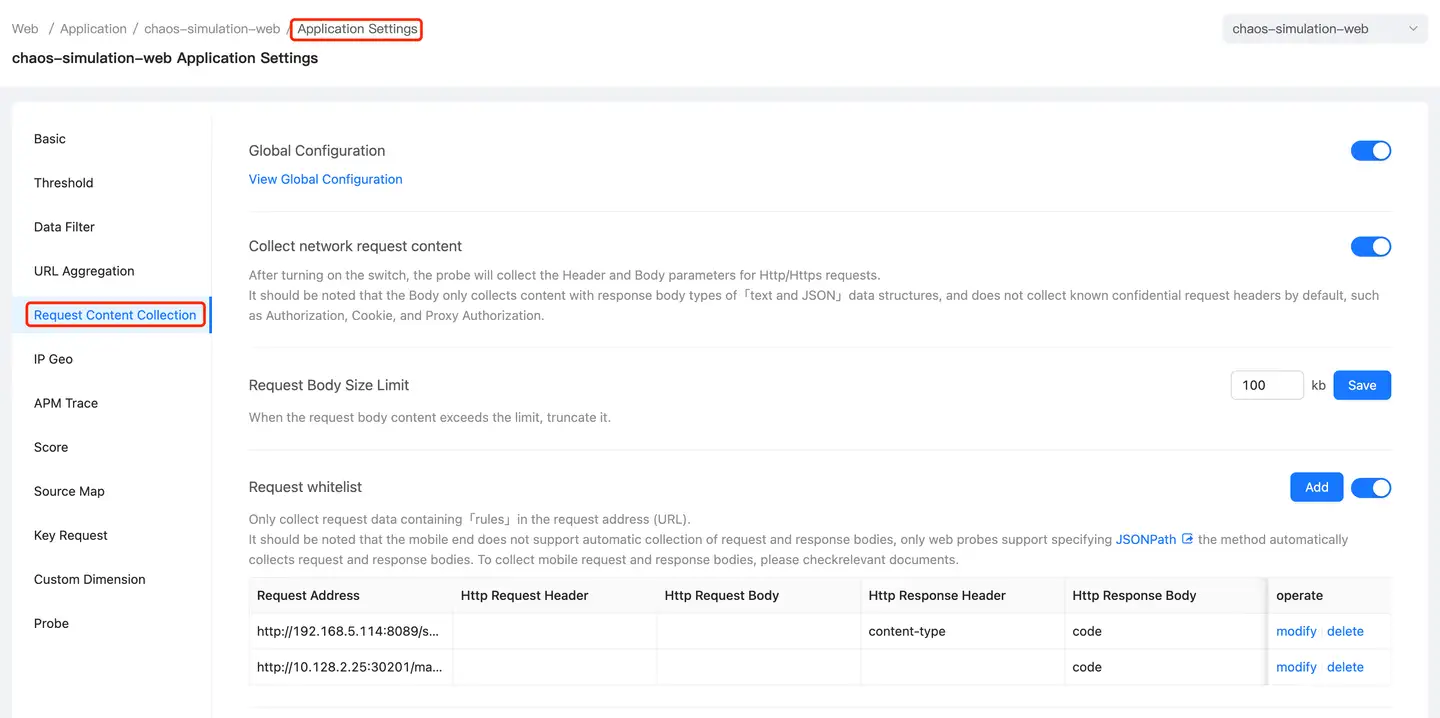
Custom IP Territory Rule
The user can define the region where some user IP or IP segment is located as a certain province or city. If it is not set, the external network IP and internal network IP that are not recognized and matched will be displayed as unknown regions by default .
- Set the note name, optional
-Select the region
- IP segment, can be multiple, the starting value can also be filled in only one, if filled in one, it is a single IP
User Experience Rating Settings
The user experience score is a comprehensive score of the user's experience in three aspects: the loading speed of opening web pages, the response speed of clicking operations and the availability of operations, with the help of six index dimensions: FCP, LCP, DCL, the proportion of slow pages, operation time and operation availability. Users can customize six index thresholds to establish the scoring criteria of website user experience.
User Experience Scoring Formula:
User experience score = FCP score * 10% + LCP score * 20% + DCL score * 10% + operation time score * 20% + operation availability score * 20% + slow page proportion score * 20%.
Single application settings
Click Web>Overview in the left navigation bar to enter the List of applications page. Click in the Set up target application Set up column to enter the setting page of single application.
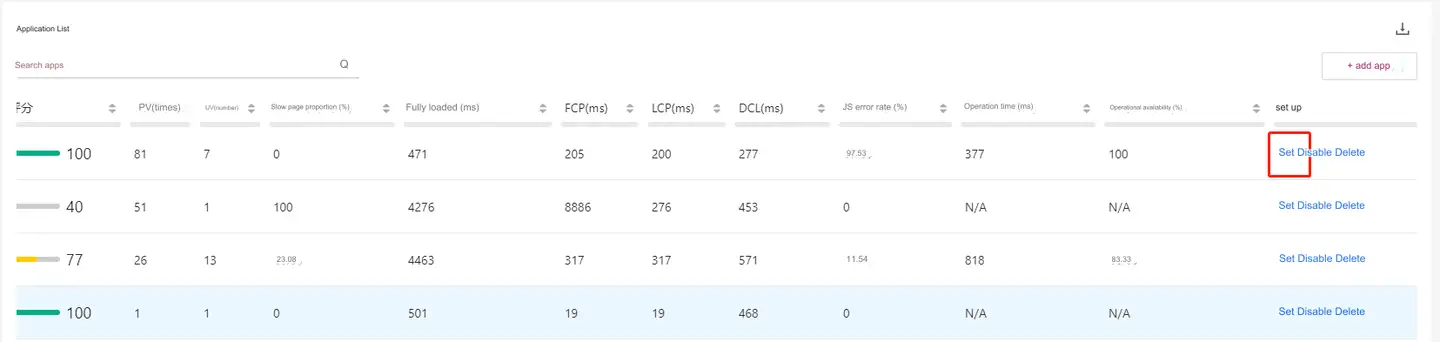
Most of the configuration items set by a single application are the same as those set by a global application, and the configuration method is the same. If you need to configure them separately, just turn off the global setting switch and configure them separately. For details, please refer to global settings.
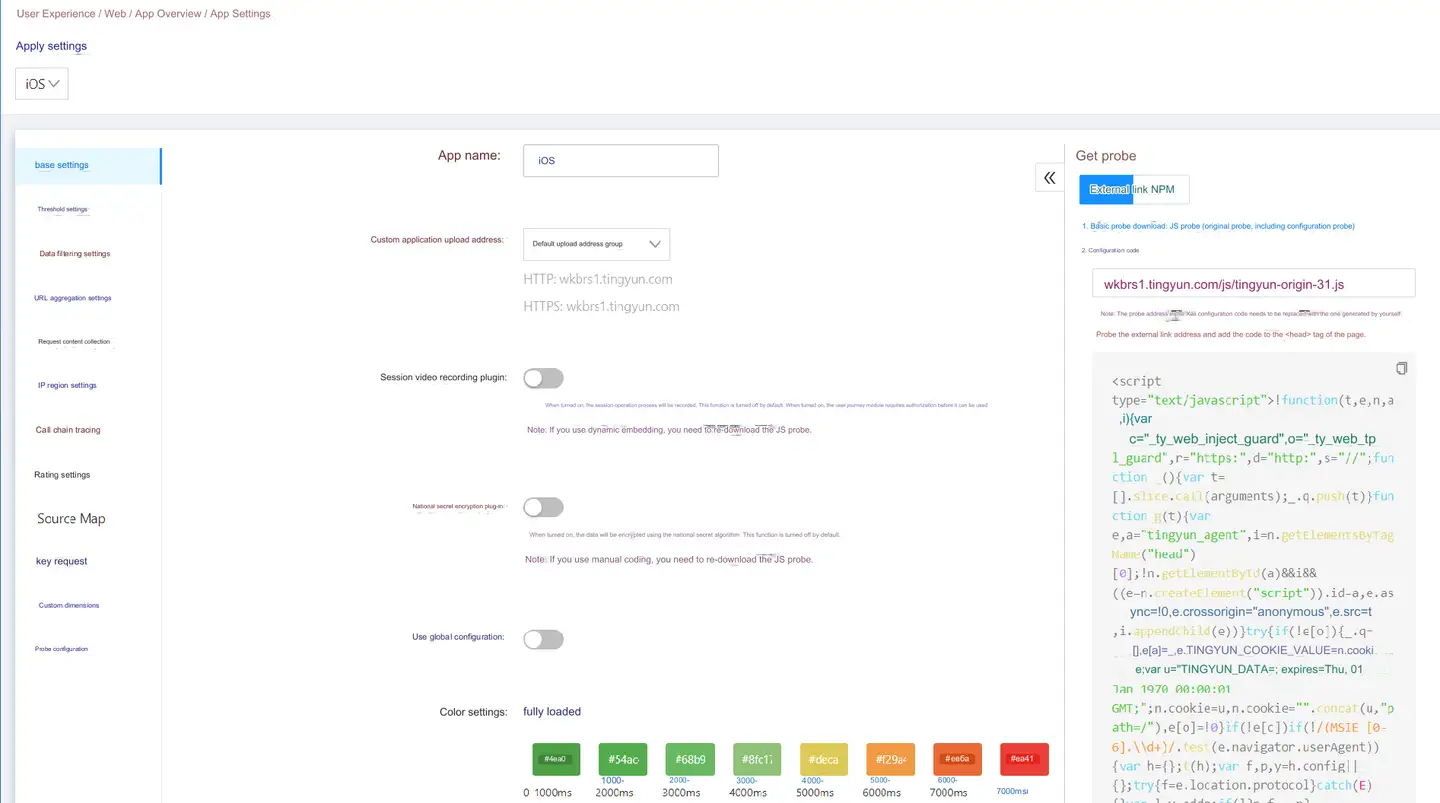
The following is a description of the configuration items that are unique to a single application setting.
Custom app upload addr
The application can upload data based on the configured upload address to distinguish the internal network application from the external network application. The upload address is configured as follows:
-
Enter the MySQL BR_M_UPLOAD_ADDRESS_CONFIG to configure the upload address.
--Upload address configuration table
CREATE TABLE IF NOT EXISTS `BR_M_UPLOAD_ADDRESS_CONFIG` (
`id` int(10) unsigned NOT NULL AUTO_INCREMENT COMMENT 'ID',
`agreement_id` int(10) unsigned DEFAULT NULL COMMENT 'Contract number',
`group_name` varchar(256) CHARACTER SET utf8 COLLATE utf8_bin NOT NULL COMMENT 'Group name',
`http_addr` varchar(256) CHARACTER SET utf8 COLLATE utf8_bin NOT NULL COMMENT 'http address',
`https_addr` varchar(256) CHARACTER SET utf8 COLLATE utf8_bin NOT NULL COMMENT 'https address',
`ctime` datetime NOT NULL COMMENT 'Creation time', `mtime` datetime NOT NULL COMMENT 'Modification time',
`status` tinyint(4) NOT NULL DEFAULT '1' COMMENT 'Status 1 - enabled -1 - deleted', PRIMARY KEY (`id`)
) ENGINE=InnoDB AUTO_INCREMENT=1 DEFAULT CHARSET=utf8 COLLATE=utf8_bin COMMENT='Upload address configuration table'; -
Add the upload address field to the application table.
call add_tab_column('venus_conf', 'BR_U_APPLICATION', 'upload_addr_id', 'int', 10, 'unsigned', '0', 'mobile_app_id');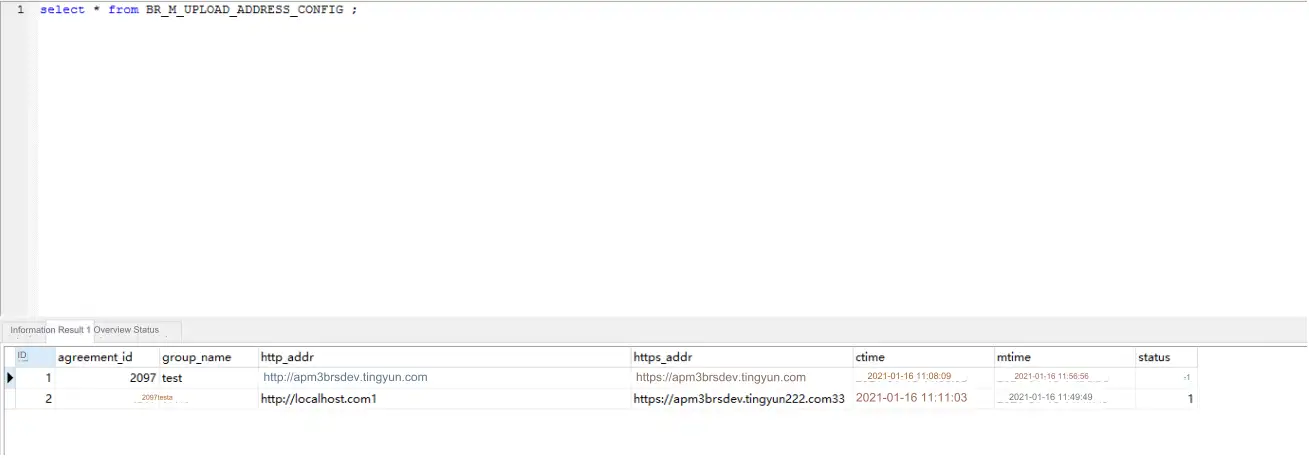
-
View the address in the Application upload address drop-down menu on the page.
Get the probe
Click on the right side Original probe of the page to download the JS probe without configuration locally; click Configured probes are included to download the JS probe with configuration information. Click Copy JS the button to quickly copy the contents of the upper browser probe to the clipboard.
Call chain tracing
Restricted by the browser's same-origin policy, cross-domain requests cannot be traced across the application call chain with back-end transactions. To solve this problem, a special token (X-Tingyun) needs to be added to the cross-domain request for verification.
Notice: If cross-domain cross-application tracking is enabled, the cross-domain configuration must be added, otherwise the service request will fail.
To configure cross-domain call chain tracing, follow these steps.
-
Turn on the APM association switch.
-
Click Create a new configuration the button in the Custom request header section to set the APM system request header to associate with the back-end transaction.
After configuration, the system will generate a UUID, and the Ajax request will carry the relevant request header, so that the back-end transaction can be traced based on the TraceID.
- TraceID: The unique ID in the request header traced to the back end, which is used to collect the trace data of the call chain. In the list of request analysis details of Wukong platform, you can view the performance index data of back- end requests associated with TraceID. This field is required. Multiple TraceIDs are configured, separated by commas.
- Tracking URL: The address of the third-party APM jumped from the Wukong platform. For example, if the URL of your third-party tracking platform is
https://wukong.tingyun.com/web/server/trace-detail /tx/0101/010101010101?timestamp=1010101010101, you need to set the tracking URL tohttps:/wukong.tingyun.com/web/server/trace-detail/tx/${appId}/${traceId}? timestamp=${tyTimestamp}. This item is optional.- Note: a description of the configuration. This item is optional.
-
Configure special tags on the server side.
-
Verify that the server is configured correctly.
-
Add a cross-domain name.
-
Click the button at the bottom Save the settings of the page.
-
Verify that the cross-domain application is in effect.
Explain: If automatic embedding is used, re-embedding is required.
Refer to for details on how to configure steps 3 through 7 Cross-application and cross-domain settings.
Critical request
Some static resources, network requests and other elements Key request rules can be customized and configured as key requests. After configuration, the element will be monitored as a key request. It is applicable to the download of a key resource and is used to analyze the quality of the download server, CDN, etc. A single application supports up to 20 configurations.
Key request configuration URL address rule:
For example:
Specific request: androidbutton.png
Aggregation request: mall.tingyun.com/mall-admin/orderStting/*
Click Submit to synchronize to the list below. The list shows the sequence number, URL address rule, creation time, and operation information.
Custom dimensions
Configure the custom information to upload the custom dimension, and then set the dimension whitelist to filter through the custom dimension in the tracking list.
Notice Using the generic configuration will override the current application configuration.
Source Map
Source Map is an information file that stores the mapping between the source code and the corresponding position of the compiled code, which is convenient for developers to locate the above code errors. The keynote listening cloud provides the source map to restore the real error location of the code and restore the JS error scene. This allows the developer to quickly locate the source code location of the error and the corresponding code block.
SourceMap uploads are supported in two ways: CLI and Webpack plugin. For instructions, see Source Map.